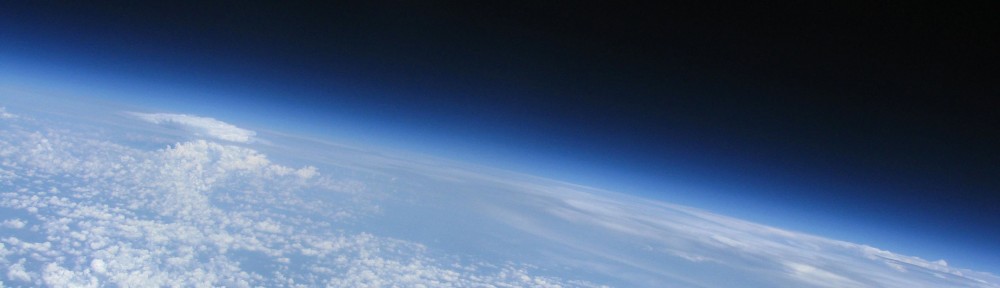I’m not sure how many people will be interested in this post describing the tools and process I use to transform the bits in my digital junk drawer into online explorations for my students. However, I notice more and more educators using Macs, and, for those who don’t, they may be able to generalize these ideas using their own tools.
I create a topic page in [Schoology](http://schoology.com/) for every unit:

This topic page contains a bunch of links at least somewhat related to the unit. Each topic page has categories for simulations, articles, videos, and projects to make. This topic page is from the first unit which is somewhat less focused than the others and, therefore, has subcategories as well. While some of this material will be referenced in class, most of it is just for students to explore and enjoy. When I introduce topic pages, I tell students that when they are procrastinating, they should click on these links rather than randomly browse the web.
Creating these topic pages takes very little effort because of the tools that I use.
Every time I encounter something that may be somewhat related to physics, or at least science, or maybe just education, I drop it in my digital junk drawer which is [Yojimbo](http://www.barebones.com/products/yojimbo/). To be more precise, I tag it as I drop it in Yojimbo. This is as simple as a clicking a button or hitting a keystroke in Safari or NetNewsWire and typing the tags. My tags are organized around the units that I teach, the main concepts that are covered, and the types of activities I perform as an educator. I keep a list of my tags in a text document that I can reference if I can’t remember which ones to use. My Yojimbo window looks like this:

Yes, I have over 4000 items in Yojimbo and most of them are related to education. Most of the time, I just keep tagging and adding items to Yojimbo. When we’re ready to start a new unit and its time to create or update the topic page, I use Yojimbo’s collections to organize the links that I want to feature:

It is easy to filter by tags in Yojimbo and sort by date. I review the new items that I’ve added since I last updated the topic page and drag them into these temporary collections corresponding to the topic page categories (the lessons/labs are for items that I want to incorporate into class rather than the topic page). Once I’ve reviewed all of the new items, I highlight all of the items in a category and use [FastScripts](http://www.red-sweater.com/fastscripts/) to run an AppleScript that generates HTML for all the items:
tell application "Yojimbo"
set urlList to "<ul>
"
set selectedItems to the selection
repeat with bookmarkItem in selectedItems
if the class of bookmarkItem is bookmark item then
set urlList to urlList & " <li><a href=\"" & (location of bookmarkItem) & "\">" & (name of bookmarkItem) & "</a></li>
"
end if
end repeat
set urlList to urlList & "</ul>"
set the clipboard to urlList
end tell
The script copies the HTML to the clipboard so all I have to do is paste it into the page editor in Schoology.
While I’ve focused on using Yojimbo to make it easy to create these topic pages, this is just one example. When I or another teacher vaguely remembers something, I can usually find it in Yojimbo in a matter of seconds. While I love [1Password](http://agilebits.com/products/1Password), Yojimbo keeps an encrypted record of all my passwords and serial numbers. I also encrypt weekly backups of my web-based grade book since I certainly don’t trust its security. Yojimbo can handle more than just bookmarks, I give it images, PDFs, and text notes referencing journal articles or books which aren’t available online.
And yes, if you are familiar with [Now, Discover Your Strengths](http://www.amazon.com/Discover-Your-Strengths-Marcus-Buckingham/dp/0743201140/) and are wondering, Input is one of mine.