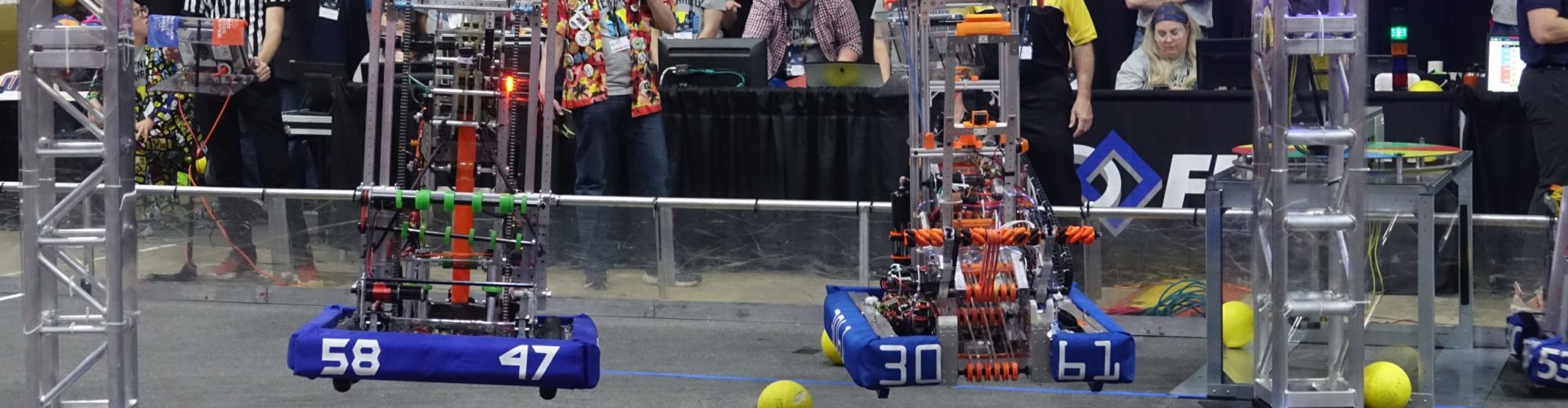This past year, as my AP Physics 2 cases piloted Chromebooks, we used a couple of formative assessment tools frequently in class. For Peer Instruction, we used [InfuseLearning](http://www.infuselearning.com). InfuseLearning’s stand-out feature was their support for draw-response questions. Having students sketch graphs and draw diagrams is very valuable as a formative assessment in physics class. Throughout the year as I shared InfuseLearning with other teachers participating in the pilot, the draw-response feature was the most popular everyone, from elementary through high school.
The second formative assessment activity was focused on preparation for the new paragraph-length responses on the AP Physics 2 exam. To practice these types of responses, students responded to a prompt using [Socrative](http://www.socrative.com). Socrative allows me to share all the responses with students, and students can vote for the best one. We can then, as a class, discuss the elements of the best responses.
Unfortunately, InfuseLearning [closed their doors in April](http://www.infuselearning.com/?page_id=35). In preparation for sharing resources with teachers this summer before we deploy 1:1 Chromebooks for all high school students this fall, I surveyed the current tools available with a focus specifically on Peer Instruction that supports drawing and peer-critique of written responses.
I evaluated the following features.
* **Cost**: Is there a free version? What are the limitations of the free version? Can teachers upgrade to a paid version on an as-needed basis?
* **Account Creation**: How easy is it for students to create accounts? Can they login with their Google account?
* **Prepared Questions**: Does the tool support preparing questions in advance?
* **Spontaneous Questions**: Does the tool support creating a question on-the-fly without preparation ahead of time?
* **Supported Question Types**: What types of questions do the tool support?
* **Multiple Choice Questions**: Since Peer Instruction often uses multiple choice questions, how flexible are these questions? Can the answer choices be customized (e.g., A-D or 1-4)? Can the number of answer choices be customized?
* **Draw Response Questions**: Are draw response questions supported by the tool? How rich are the drawing tools?
* **Sharing Student Responses with Students**: Does the tool support sharing sample student responses with all students?
* **Capturing Student Responses**: Does the tool support capturing student responses for later analysis? What can and cannot be captured?
* **Reporting**: Does the tool support reporting of sessions? What is captured and reported?
[Socrative](http://socrative.com/)
—-
* **Cost**: free
* **Account Creation**: integrated with Google accounts
* **Prepared Questions**: yes
* **Spontaneous Questions**: yes
* **Supported Question Types**: multiple choice, true/false, short answer
* **Multiple Choice Questions**: limited options (exactly 5, A-E)
* **Draw Response Questions**: no
* **Sharing Student Responses with Students**: sharing short answer allows student to vote on best peer answer
* **Capturing Student Responses**: yes
* **Reporting**: for prepared questions and short answer only (not spontaneous multiple choice or true/false)
[The Answer Pad](http://theanswerpad.com)
—-
* **Cost**: free and paid; free is limited (limited templates, question types, creation of own images, capture student responses)
* **Account Creation**: students have to create accounts (doesn’t support Google accounts) if you want to track student responses
* **Prepared Questions**: yes, but not draw response
* **Spontaneous Questions**: yes
* **Supported Question Types**: multiple choice, true/false, yes/no, up/down, fill-in, Likert scale, drawing
* **Multiple Choice Questions**: limited options (exactly 4, A-D)
* **Draw Response Questions**: yes, decent drawing tools
* **Sharing Student Responses with Students**: no
* **Capturing Student Responses**: limited in free version
* **Reporting**: only for prepared questions
[Formative](http://goformative.com/)
—-
* **Cost**: free
* **Account Creation**: integrated with Google accounts
* **Prepared Questions**: yes
* **Spontaneous Questions**: no (maybe have some standard templates?)
* **Supported Question Types**: multiple choice, show your work (draw response), short answer, true/false
* **Multiple Choice Questions**: flexible response choices
* **Draw Response Questions**: yes, but limited (no colors)
* **Sharing Student Responses with Students**: no
* **Capturing Student Responses**: automatic
* **Reporting**: yes
[Pear Deck](http://www.peardeck.com/)
—-
* **Cost**: free and paid; free is limited (draw response in prepared decks, capturing, and reporting are paid features)
* **Account Creation**: integrated with Google accounts
* **Prepared Questions**: yes
* **Spontaneous Questions**: kind of (can ask a quick question in the context of an existing deck)
* **Supported Question Types**: agree/disagree, draw on grid, draw on blank, yes/no, true/false, multiple choice, long text answer, short text answer, numeric answer
* **Multiple Choice Questions**: flexible response choices
* **Draw Response Questions**: yes (quick question only for free version)
* **Sharing Student Responses with Students**: no
* **Capturing Student Responses**: paid only
* **Reporting**: paid only
[NearPod](http://nearpod.com/)
—-
* **Cost**: free and paid (free has limited storage space and reporting export options)
* **Account Creation**: integrated with Google accounts
* **Prepared Questions**: yes
* **Spontaneous Questions**: no (maybe have some standard templates?)
* **Supported Question Types**: open-ended question, poll, quiz, draw it
* **Multiple Choice Questions**: flexible response choices
* **Draw Response Questions**: yes, decent drawing tools
* **Sharing Student Responses with Students**: yes
* **Capturing Student Responses**: yes
* **Reporting**: yes (PDF only in free version)
Conclusions
—-
At our summer professional learning sessions, we will be featuring Socrative. It is easy to use and applies to a wide variety of disciplines. The significant drawback of Socrative is the lack of draw-response questions. For those teachers that need that feature, I’m recommending they use NearPod. I used to use NearPod a couple of years ago when piloting classroom iPads. At that time, NearPod was an iPad-only app. I was thrilled to discover that it now supports all major platforms.
For my physics classroom, I’m going to use NearPod for Peer Instruction because draw-response questions are so important. While I’d rather be able to create spontaneous questions, I’m also interested in capturing student answers to provide me more insight into their learning, which necessitates creating a set of questions ahead of time. I will create a few slides in each deck that can serve as general-purpose placeholders for spontaneous questions.
I’ll still use Socrative for peer-critique of written responses. The ability to share student responses with students and have students vote for the best response is very effective at developing their writing. These two classroom activities – Peer Instruction and peer-critique of written responses are done independently; so, using two different tools should not be inconvenient.
If I’ve missed a tool that would work well for either of these classroom activities, please leave a comment to let me know!